Teacher Productivity Tips
There are two apps I have been using to sync across all my devices—SmartPhone, iPad, Desktop Computers—that really help to save time.
 |
| When you download the desktop Application, SkyDrive will appear in your favorites, so you can easily drag & drop files to it. |
SkyDrive—I wrote about SkyDrive a few weeks ago. You can download an app to all your devices that will allow you to manage files in a “drag and drop” system—making it even easier to save & retrieve files from your 7 GB Cloud storage. Look for the app in the App Store for your devices or see the link below to download to your desktop. You use your school email & password to log in and begin using the storage. Think about how this could be used to share photos/videos made on your iPad. (Let me know if you would like a how-to video for this!)
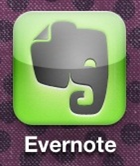 Evernote—is another great productivity tool that you can put on your smart phone, iPad, and Desktop. It is already installed on iPads. You can use this app to create lists & take notes. It’s a great tool for lesson planning—or just making a to-do list that syncs across to all your devices. I use it daily to keep track of things to read, links on Pinterest and ideas for lessons. You can share your work with others by sending an email. You do need to set up an account for Evernote—but they have a free version. Let me know if you want me to write more about how I use this. See the link below for more information.
Evernote—is another great productivity tool that you can put on your smart phone, iPad, and Desktop. It is already installed on iPads. You can use this app to create lists & take notes. It’s a great tool for lesson planning—or just making a to-do list that syncs across to all your devices. I use it daily to keep track of things to read, links on Pinterest and ideas for lessons. You can share your work with others by sending an email. You do need to set up an account for Evernote—but they have a free version. Let me know if you want me to write more about how I use this. See the link below for more information.
New Document Cameras—How To Insert an image into Smart Notebook for Annotation
If you have one of the new document cameras, I put together a little 2 min video (linked below) that explains how to take a picture of the handout/photo under the document camera and insert it into a Smart Notebook file so you can use it for annotation. If you need written step-by-step directions, let me know and I’ll put some together.
Comments
Post a Comment